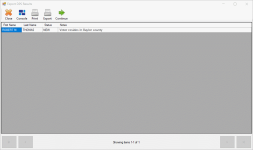Last Updated: 12/12/2023
Export the DPS Return File
The DPS Queue contains an option to report voter data that was received from a DPS or TX Online file import with a residential address that is outside your county. After a careful review to verify the voter data cannot be processed by your county, you are reporting back to DPS the county in which the voter should be registered.
- Go to VOTER REGISTRATION > TEAM Interface > Export DPS Return File.
- Click Confirm to continue the Export.
- Accept the default file name (<CountyCode>_<ExportDate>DPS_RETURNS).
- Accept the default location or browse to a different folder and click Save. The Export DPS Results dialog displays a row for each voter record that will be included in the exported file.
- Do one of the following:
- Click Continue to export the file in XML format to the location selected in step 4. Data from this exported file can then be imported in TEAM.
- Click Print to send the grid contents to a print destination of your choosing.
- Click Export to save the file in Excel (XLSX) format to a location of your choosing.
Important: This is the name format that TEAM expects when the file is uploaded. Do not rename the default name.